
If you want to improve your WiFi signal and eliminate dead zones, then the Uppoon WiFi Extender is for you. It helps you get a stable connection at every corner of your home, and with this extender, you will never be distressed about a disconnect.
Suppose you plan to buy an Uppoon extender but are looking to read its review before buying. You are at the right place! Alternatively, you can consider the Asus WiFi extender.
This article will provide you with a detailed review of the Uppoon WiFi Extender. Our review will help you know the specifications, pros, and cons, product details, installation methods, troubleshooting, and more!
Table of Contents
Uppoon WiFi Extender: Specifications
Brand: Uppoon | Range: 5000 Square Feet | Port: WAN/LAN | Connect: up to 35 devices | No of Working Modes: 5 | Dual-Band Speed: Up to 1200Mbps | Security Protocols: WEP/WPA/WPA2 | Wireless Communication Standard: 802.11a/b/g/n/ac | Item Weight: 7.4 ounces | Dimensions: 8.27 x 3.94 x 2.44 inches
Uppoon WiFi Extender Review
The Uppoon extender is the most effective way of getting WiFi on multiple gadgets, including iPhone, PC, TV, iPad, Android, Echo/Alexa devices, and more.
WPS technology makes the setup easy. You can set it up in 8 seconds by pressing the WPS button on your current router and WiFi booster or set it up using a Web browser (192.168.11.1) on your smartphone, tablet, or laptop.
Performance Review
The Uppoon WiFi extender offers 360° full signals coverage. Fully equipped with 43dBi strong antennas, it ensures wireless network coverage to 5000sq ft. and 35 gadgets. If you want coverage of more than 5000sq ft, then go for the best outdoor WiFi extender.
Without signal loss, it can go through barriers while traveling through a wall, up to the bedroom, basement, garage, and yard.
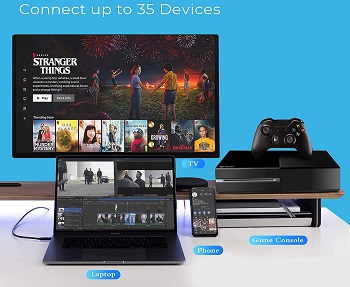
Moreover, the AC1200 Uppoon WiFi range extender features the most recent dual-band technology. You can get 300Mbps speed for 2.4GHz, and 867Mbps speed for 5GHz. The overall rate of speed is 1200Mbps and minimizes data transmission loss.
Moreover, it creates a reliable high-speed network infrastructure for massive digital file transfers, HD movies, and online gaming. The one-click setting makes it user-friendly.

This Uppoon WiFi extender signal booster for home offers 5 different application modes to fulfill your network requirements. You can select Bridge / Repeater / Access Point / Router or Client Mode.
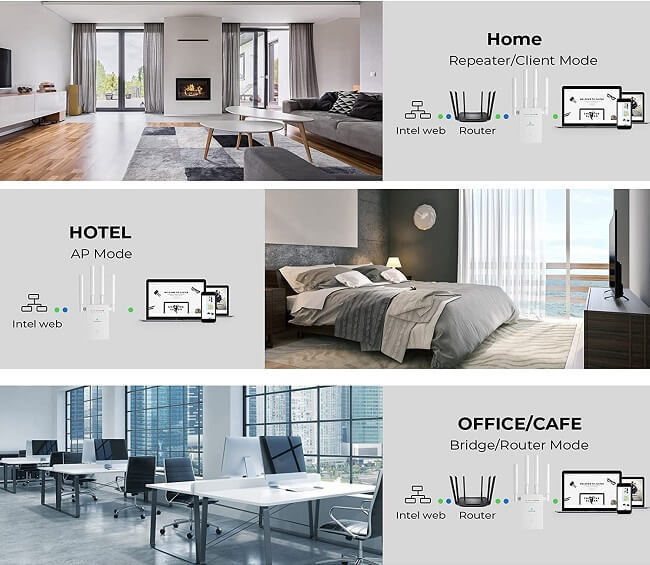
Besides, you can link cable gadgets like Xbox, PlayStation, PC, or Mac to strong WiFi through the Ethernet connector to boost speed and performance.
This Uppoon WiFi extender signal booster is also compatible with any cable-less router or gateway that is compatible with 802.11b/g/n/a/ac. It supports sophisticated WiFi security encryption like WPA2/WPA PSK for secure access.

Besides, this Uppoon WiFi range extender prevents external hostile interference and all unwanted access effectively. In this way, it keeps strangers and hackers away. The manufacturer offers 7*24h technical assistance and a 90-day return/replacement policy, so there’s no reason not to check it out!
How to set up Uppoon WiFi extender?
There are two methods. You can set it up using the UPPOON WiFi extender app or the WPS button. Let’s check out each method.
Method #1: Extender Setup via WPS Button
To connect it manually using the WPS button, follow the below instructions.
- Place the Uppoon repeater near the primary router by plugging it into a socket.
- Push the WPS button on the primary router for 1-2 seconds.
- Press the WPS button on the Repeater for 1 second.
- The network will emerge after 30 seconds.
Please Note: The network’s name will be the same as your current network, but with the suffix “_5G Ext” or “_2.4G Ext” appended. The password for the network will be the same as for your present network.
Method #2: Extender Set up via Mobile Phone
- Plug in a power supply and the indicator light will blink.
- After around 30 seconds, link the phone to “Repeater5G xxxx” or “Repeater2.4G xxxx” in the WiFi list.
- When the Repeater is connected, the administrative interface should appear automatically.
- Type the default password “admin” and press the Login button.
- If still access is denied, please ensure that the right SSID is connected.
- Open the software administration interface and choose “Repeater Mode.”
- Scan for and pick the router you wish to increase the signal.
- Enter the host router’s password and click “Save.”
- Confirm the WiFi details once again, then select “OK” and wait for 20 sec.
- Finish the configuration and rejoin the new WiFi SSID “xxxx 5G Ext” or “xxxx 2.4G Ext”, then input the same password as the hosting router to Uppoon WiFi Extender login and access the network.
1. If the administrative interface does not appear, open the web browser and type 192.168.11.1 into the address bar.
2. While using the Default password, Make sure the ‘a’ in admin is not capitalized – this will prevent you from gaining access.
How to connect Uppoon WiFi Extender?
Connecting the extender is not so difficult. You can do it yourself using the mobile app and WPS button. Watch this YouTube video to get Uppoon WiFi extender setup instructions.
How to reset Uppoon WiFi Extender?
Uppoon WiFi Extender reset is also easy and simple. Press the RESET hole with a pin for 2 seconds. Then release it to fully restore its factory settings, allowing you to re-configure your WiFi repeater. When it lights up again, then you can reset it.
If you have a problem with signal strength, move Extender closer to your router.
Uppoon WiFi extender lights meaning
When you plug the extender into the power socket, the green light will indicate that is turned on.
Is there any Uppoon WiFi extender Website?
Yes, click here to visit Uppoon WiFi extender official Website.
UPPOON wiFi extender not working: Here is how to fix
After installing the Uppoon extender, if you have some problems. Here is how you can fix them;
Why can’t I access the network after connecting to a new network?
When you select the router, you want to expand on the management page, and please enter this same password as your router. Otherwise, you will not access the network even after setup.
Please Note: signals can drop due to external influences such as microwave ovens, walls, neighbor’s WiFi on the same channel, phone towers nearby, and partitions in a building made of hard material.
Uppoon WiFi Extender: FAQs
When it comes to knowing about Uppoon WiFi Extender, you may find yourself asking some questions. Here I highlight the most common questions with answers.
How does a Wi-Fi extender work?
A Wi-Fi extender enters into your current internet and creates a new Wi-Fi access point and expands your internet connection.
How do I Connect my Uppoon WiFi extender?
You can connect your Uppoon WiFi extender manually by following the instructions given below:
- Place the extender near the primary router and plug it into a socket.
- Then, press the WPS button on the primary router for 2 seconds.
- Push the WPS button on the Repeater for 2 seconds.
- The network will appear within 30 seconds.
Can I unplug and move my WiFi extender?
You may unplug and relocate your Uppoon Extender within your wireless router and the region where you desire WiFi service. It must be placed in areas that still receive a strong signal from your router.
Do WiFi extenders boosters really work?
WiFi extenders boosters may increase the range of the existing wireless network. However, their efficiency is restricted by several factors, such as the speed of your internet connection, the places in your home that require WiFi service, the distance between your router, and the WiFi needs of your family.
How far will an Uppoon WiFi Extender extend the signal?
It will extend the signals up to 5000sq ft.
Our Recommendations
Suppose you are looking to extend your WiFi coverage up to 5000sq feet and want to connect multiple devices (up to 35) with an extender that is easy to set up and can be controlled by an app and voice assistant. In that case, the Uppoon WiFi extender is a great option for you!
